Dynamic Windows Terminal theme
*Updated October 2020: added the tabColor parammeter for a cleaner look.
I’ve been using the new Windows Terminal as my main terminal since its launch as it fulfilled every point that I wanted and needed, whereas alternatives like Hyper, cmder or PowerShell all lacked something (slow starts, personalization, profiles…). The Windows Terminal managed to package a modern full-featured terminal in a nice looking interface, while being distributed and updated regularly through the store, so the decision was clear.
It also got quickly flooded of hundreds of themes converted from iTerm2 (check iTerm2-Color-Schemes) which made it super quick to personalize, and later pages like Windows Terminal Themes and Themer appeared which even let you check out the themes before downloading them.
But still, I was not pleased. Windows 10 has had a Light/Dark theme for years, and I love using both of them during the day (thanks to Auto Night Mode), but the Terminal lacked an automatic way of changing the theme, and going manually into the settings each day was tiresome. That’s why I ended up making this script and putting it into my Profile.ps1 so that whenever I open a new terminal, its theme will always match my current one:
# Adapt the terminal theme to the current Windows theme
$lightTerminal = ('One Light', '#fafafa')
$darkTerminal = ('One Dark', '#0e1112')
# Path of the terminal's settings.json
$path = $env:LOCALAPPDATA + "\Packages\Microsoft.WindowsTerminal_8wekyb3d8bbwe\LocalState\settings.json"
$colorSchemeRegex = '"colorScheme"\s?:\s?"(.*?)"'
$themeRegex = '"theme"\s?:\s?"(.*?)"'
$tabColorRegex = '"tabColor"\s?:\s?"(.*?)"'
function changeTheme($theme, $colorScheme, $tabColor){
if (!($theme -eq $null) -and !($colorScheme -eq $null)){
$json = Get-Content $path
$json = $json -replace $themeRegex, """theme"": ""$theme"""
$json = $json -replace $colorSchemeRegex, """colorScheme"": ""$colorScheme"""
$json = $json -replace $tabColorRegex, """tabColor"": ""$tabColor"""
$json | Set-Content $path
} else{
echo "You must pass a theme and a color scheme."
}
}
function lightsOn{
changeTheme "light" $lightTerminal[0] $lightTerminal[1]
}
function lightsOff{
changeTheme "dark" $darkTerminal[0] $darkTerminal[1]
}
# Check current Windows theme and change theme accordingly
$lightTheme = (Get-ItemProperty -path HKCU:\Software\Microsoft\Windows\CurrentVersion\Themes\Personalize).AppsUseLightTheme
if ($lightTheme -eq 1) {
lightsOn
} else {
lightsOff
}
Finally, this script also lets you “turn the lights on and off” whenever you want with a single command, or for a more advanced manipulation, you can use the changeTheme function like so: changeTheme "dark" "One Dark" "#0e1112".
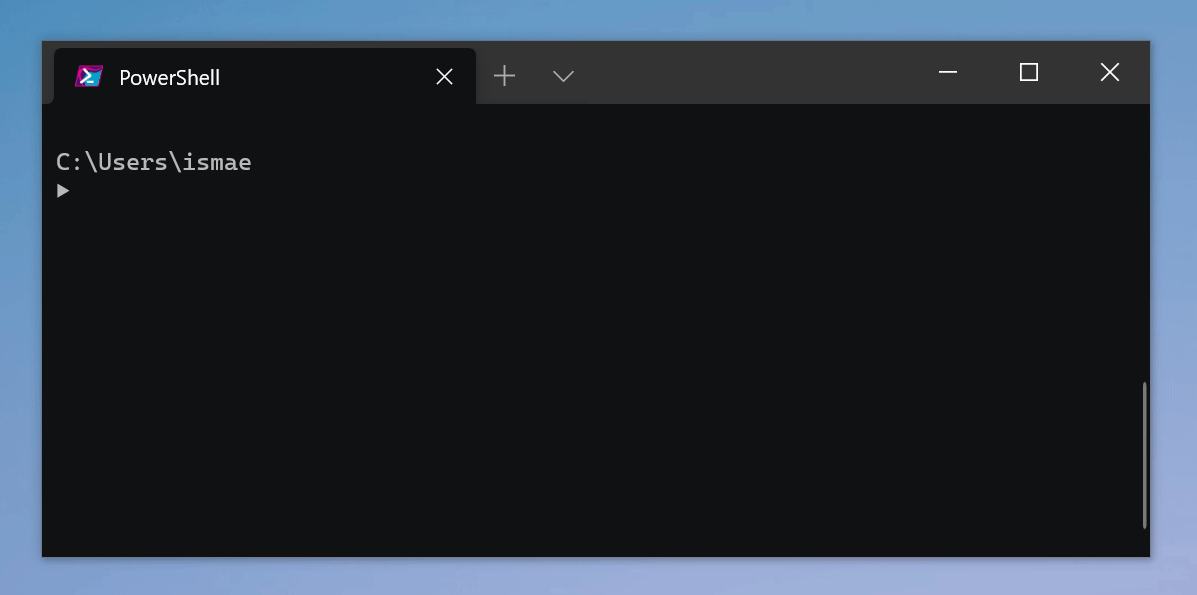
*Note: for the Windows Terminal Preview, the path is \Microsoft.WindowsTerminalPreview_8wekyb3d8bbwe\.